Homechoice at Reading – How to bid
On this page:
- About Homechoice at Reading
- Accessing Homechoice at Reading
- How to place a bid
- How to remove a property from your favourites
- How to find your current bids
- How to withdraw a bid
About Homechoice at Reading
In order to place bids on properties, you’ll need a Housing Online account to access Homechoice at Reading. For guidance on how to create an account, visit our Housing Online: How to register web page.
Homechoice at Reading is Reading Borough Council’s housing register, containing a list of customers who have applied for social housing in Reading. Registering with Homechoice at Reading will allow you to bid on social housing within the borough.
Accessing Homechoice at Reading
By selecting ‘Browse and bid for properties’ from the Housing Online homepage, you’ll navigate to the Homechoice at Reading welcome screen. Before you start bidding, take the time to familiarise yourself with this new area:
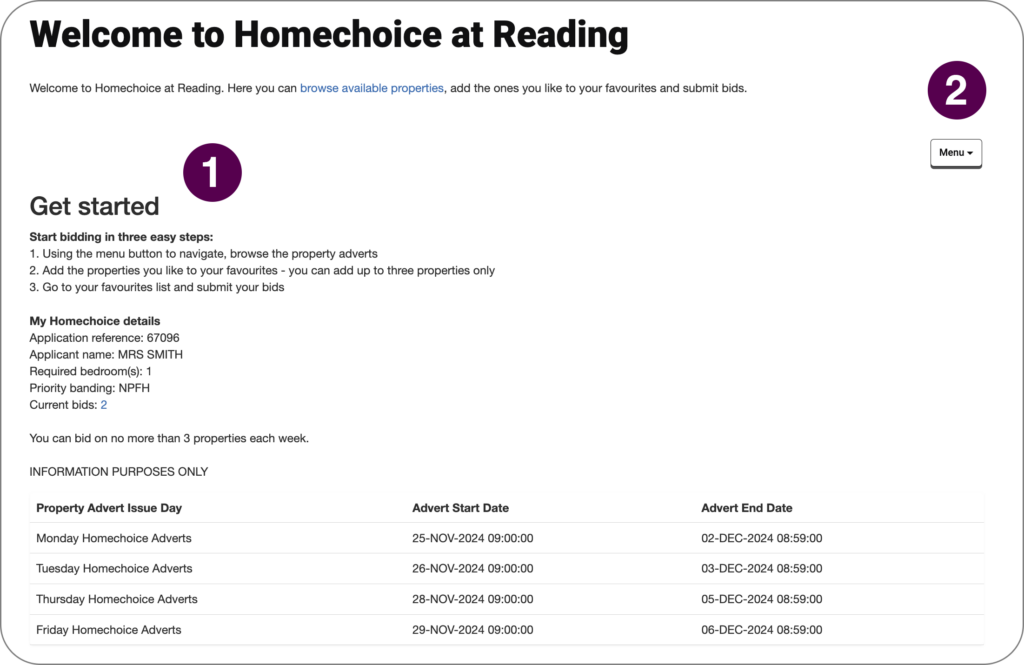
1. Dashboard
Your Homechoice at Reading dashboard is unique to you and displays the following information:
- your application reference number
- the maximum number of bids you can make
- how many bids you have made
- how many bedrooms you have been assessed as needing
- your current banding assessment
- active property adverts
2. Menu
Using the ‘Menu’ dropdown in the top right-hand corner of the welcome screen, you can:
- browse property adverts
- view your favourite properties
- view your current bids
- view previous (closed) property adverts
How to place a bid
- Select ‘Browse property adverts’ from the ‘Menu’ dropdown to see the list of available properties that you’ve been matched with
- Click on ‘View’ for further details of the property and select the ‘Add to favourites’ button.
Note: this will add the property to your ‘favourite properties’ list – confirmation is required before the bid is placed. You can add a maximum of three properties to your ‘favourites’ list.
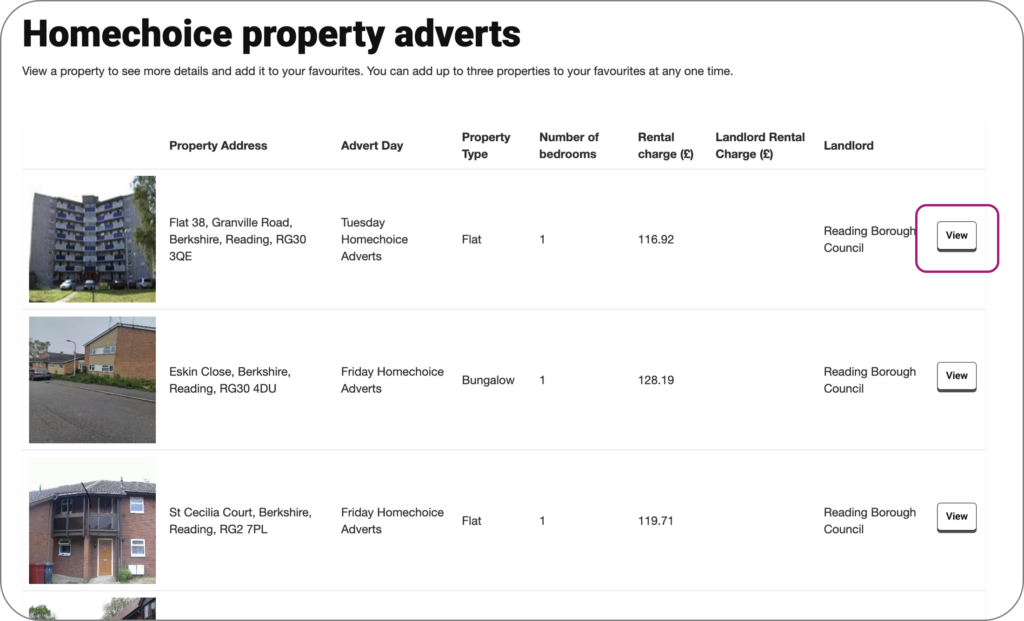
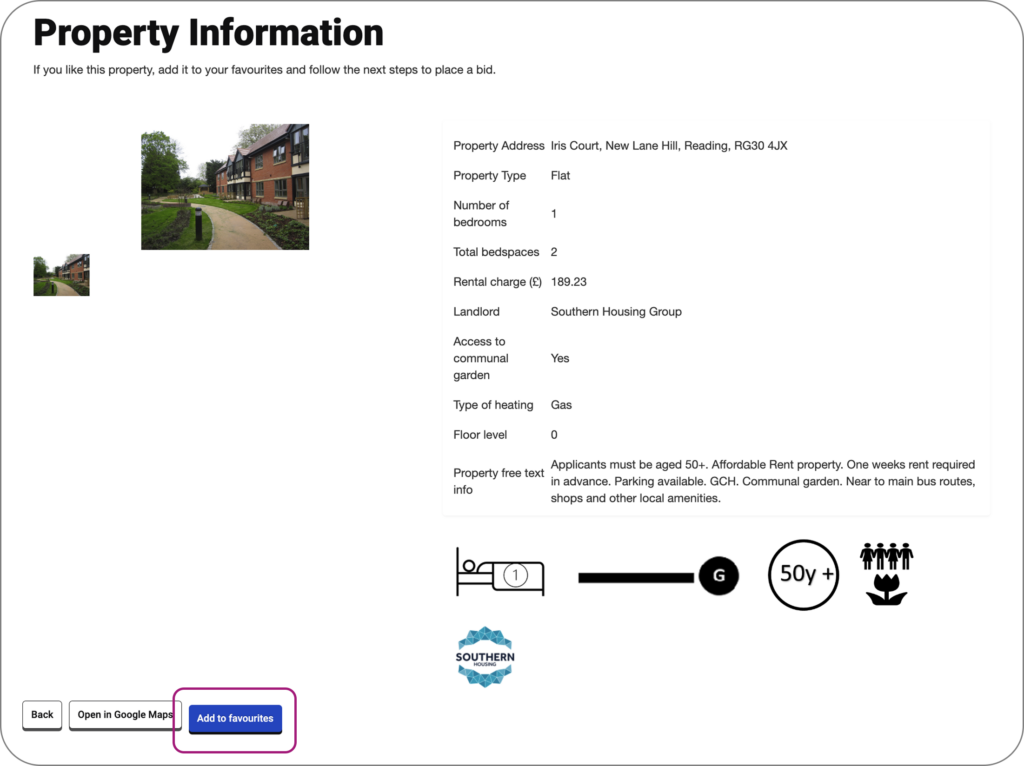
- To complete a bid, select the ‘Go to favourites’ button, then click ‘Submit bids for properties’
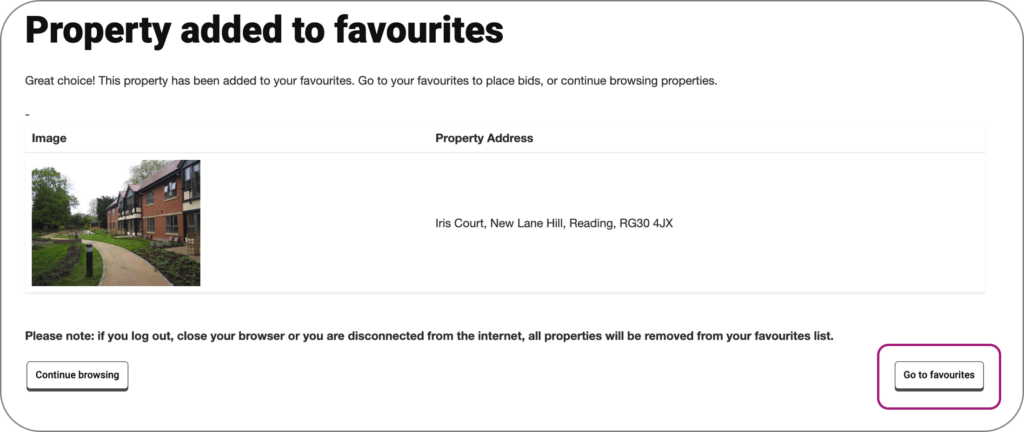
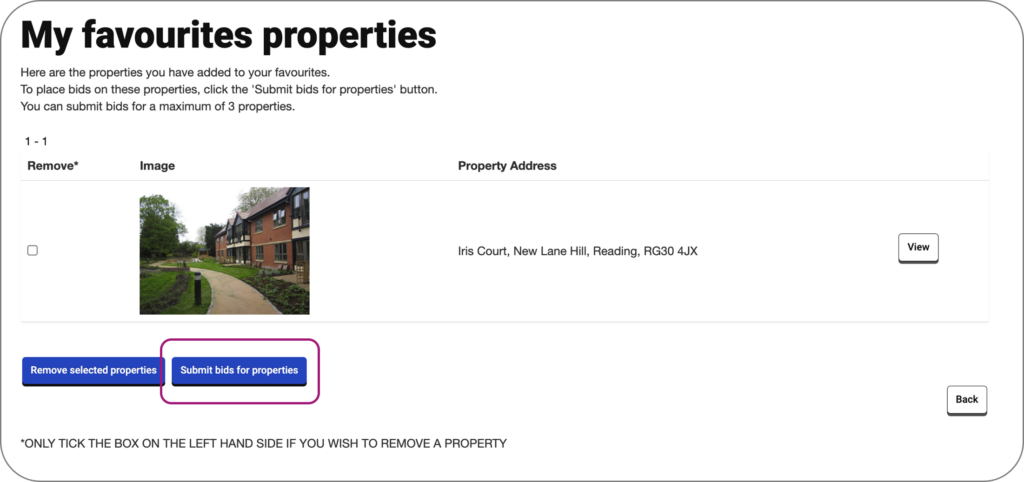
Please note: You can only bid on up to three properties at once. If you have more than three properties in your favourites, you must remove enough to meet the limit before submitting your bids.
How to remove a property from your favourites
Navigate to ‘My favourite properties’ and select any properties you wish to remove by clicking the checkbox in the ‘remove’ column. Click the ‘Remove selected properties’ button.
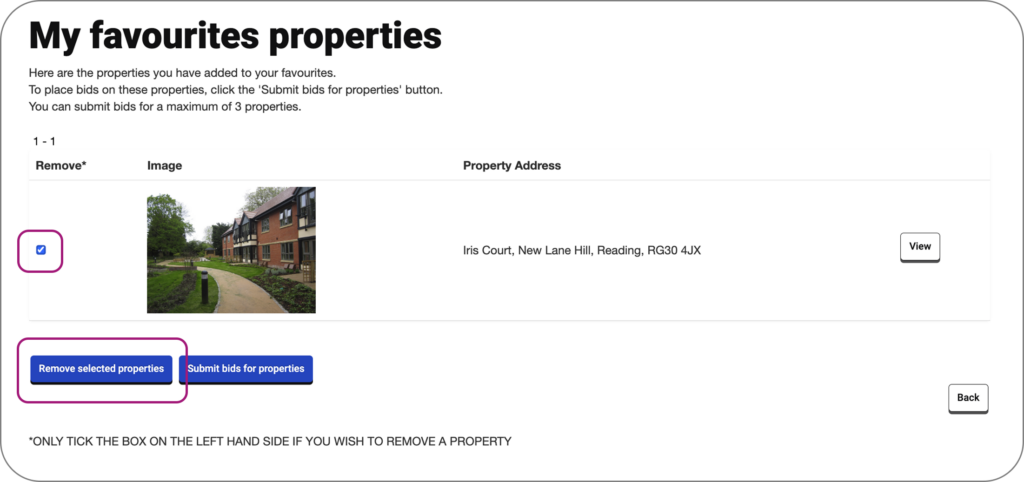
How to find your current bids
From the Homechoice at Reading welcome screen, select the ‘Menu’ dropdown and select ‘My current bids’.
How to withdraw a bid
As you can only bid on three available properties at a time, you may decide to withdraw a bid if you subsequently view another property that you would prefer.
To do this, select the ‘Menu’ dropdown in the top right-hand corner of the Homechoice at Reading welcome screen and select ‘My current bids’. Select any properties you wish to remove by clicking the checkbox in the ‘withdraw’ column. Click the ‘Withdraw bid’ button.
Help and support
If you need support using the new bidding system, please contact the Customer Fulfilment Centre on 0118 937 3737.